At the most fundamental level, chatbots offer a way for organizations to automate many low-level customer service functions.
Instead of waiting on hold to speak to a service agent, customers can chat with a bot to answer basic pre-purchase questions, or to complete the early stages of an RMA returns request.
Chatbots are supported by a range of different platforms, but Facebook Messenger is probably the most important when it comes to dealing with shoppers.
After all, Facebook Messenger use now far exceeds that of the social network itself among consumers.
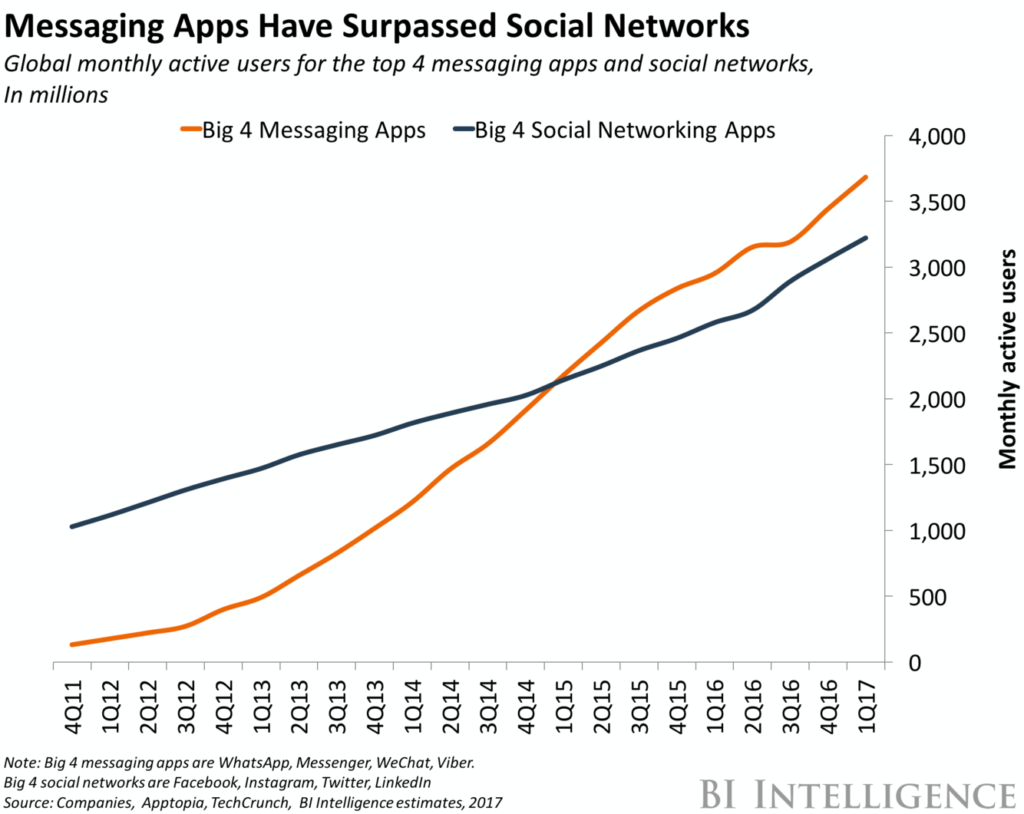
In fact, the top 4 messaging apps now have more active users than the top 4 social networks. Source: Business Insider
Customers simply click the “Message” button on your Facebook page (or website) and a Messenger session is launched automatically, allowing them to type a question and begin chatting with your bot.
With the right chatbot in place, virtually any customer interaction can be initiated and automated using Messenger.

THE IMPORTANCE OF BOTS
With a well-staffed customer service department, bots may seem like a pointless extravagance—but they offer all businesses significant benefits, including:
- Reducing the workload for frontline staff, allowing them to focus on more complicated customer issues
- Being available 24/7/365—even when your staffed service desk is not
- Letting customers access basic information quickly and easily, increasing the convenience of your offering
What effect will these benefits have on your bottom line? Prepare to have your mind blown.
Juniper Research estimates chatbots will cut global business costs by $8 billion a year by 2022.
How to make a Facebook Messenger bot
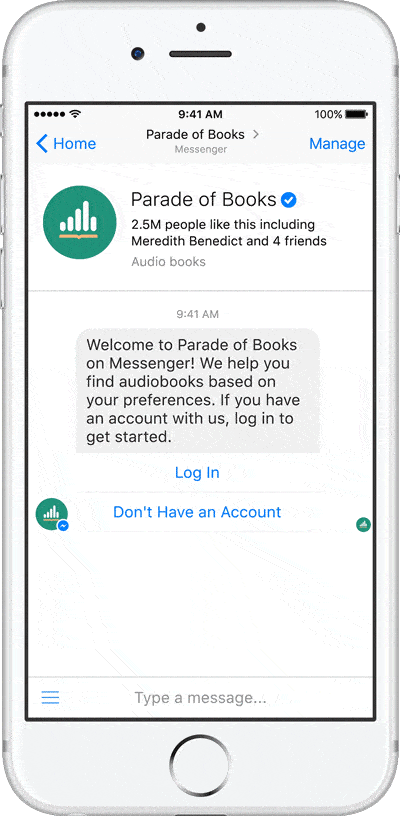
Domino’s Pizza messenger bots are a great example of service chatbots in action. The bot knows the questions that customers most frequently ask on their Facebook page and, thanks to AI, they address these quickly and clearly.
These are some of the chatbot examples which you can learn from and implement for your own brand.
Considering the power of Facebook chatbots, you’ll probably be surprised to hear that they can be built by anyone.
With tools like Chatfuel you can build and deploy a bot in just 7 minutes—and you don’t have to be an experienced developer, either.
In fact, there is no coding required at all.
If you already have a Facebook page in place, the basic bot building process looks like this:
1. Sign up for a Chatfuel account (There are other options like Manychat )
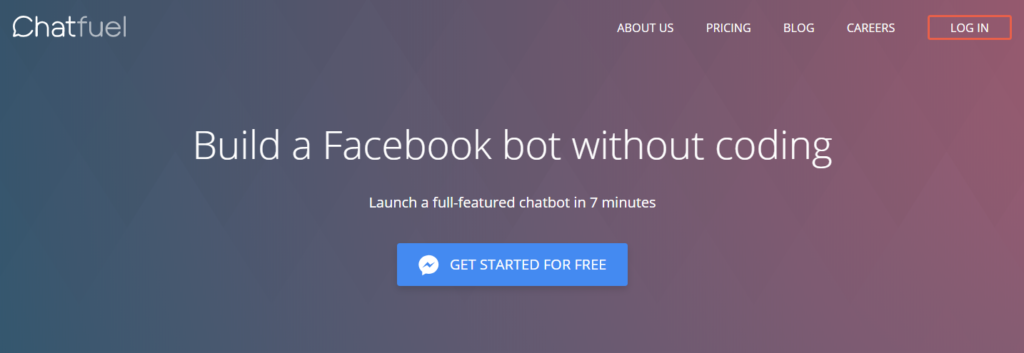
Chatfuel’s homepage.
Visit Chatfuel.com and click the Get Started for Free button on the homepage. You will be prompted to log in to your Facebook account and grant Chatfuel permission to access your public profile and email address.
2. Link your Facebook page
With your Facebook login confirmed, you will be redirected to your Chatfuel account dashboard. Click “Connect” to add your Facebook page. Chatfuel will show a welcome message to confirm the page has been linked successfully.
3. Create a Messenger greeting
The next step is to create a welcome message that will be shown to your customers when they launch a Messenger chatbot session. This message is extremely important because it tells users what to do and what to expect.
- Go back to your Facebook page and click Settings -> Messaging
- Set the Show a Messenger Greeting switch to Yes
- Click Change
- Enter your welcome message into the box, and click Save
Now when a customer clicks the Message button (see stage 6) on your Facebook page, this message will be displayed first.
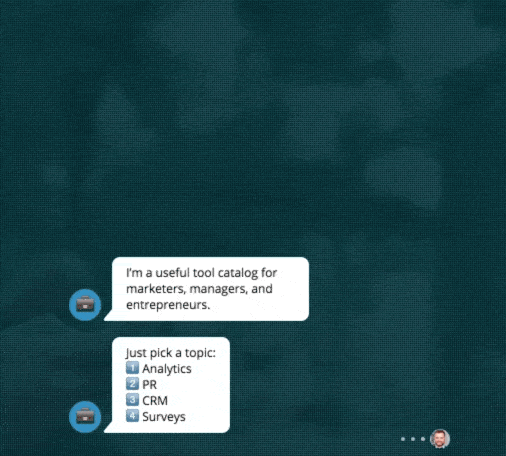
Product Hunt showcases a chatbot built with Chatfuel.
4. Create a welcome message
When a chatbot session is launched, your user is shown a ‘welcome message’.
This is where you can greet the customer by name and provide further hints about how to get the most from their chatbot session.
- In your Chatfuel dashboard, click Welcome Message
- Add your desired copy to the box—for example, “Hi {{first name}}, how can I help you?”
And that’s it—the changes are saved automatically. You can test the welcome message yourself by visiting your Facebook page and clicking the Message button.
5. Create a default reply
Sometimes a user will ask a question that the Facebook Messenger chatbot cannot answer. When this happens, you will need a default reply to tell them what to do next (email support, reword their question, call your helpdesk, etc.).
- In your Chatfuel dashboard, click the Default Answer button.
- Change the placeholder text to something more friendly (“Sorry, I’m still learning the ropes. Please try again!”)
Again, your changes are saved automatically.
6. Unleash the AI
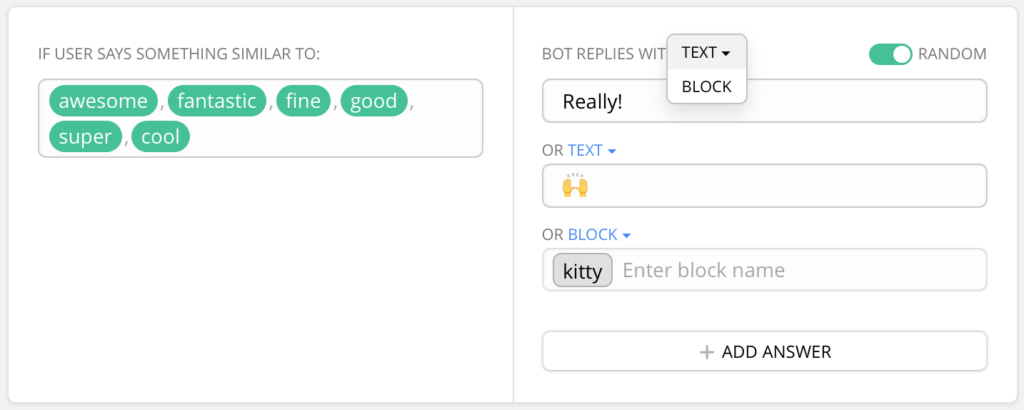
Setting up an AI Rule in Chatfuel is fairly simple. Source: Chatfuel blog
The true power of chatbots comes from their use of Artificial Intelligence (AI) to fully understand what your customers are asking. Chatfuel uses keywords to train the AI system, so you will need to give your chatbot some to work with.
- From the Chatfuel dashboard, select Set Up AI -> Add AI Rule
- Enter a keyword that you expect your customers to use like ‘Shipping’ in the If User Says Something Similar To box
- In the accompanying Bot Replies with Text box, enter a useful reply like “All orders over $10 qualify for free shipping. You can find out more about our shipping policies here,” along with a link to your shipping info page.
- Keep repeating this process for as many keywords as you like. Because these changes are made in real time, you can test chatbot responses as you go.
It is worth speaking to your customer service department to find out the most common questions they are asked and use those to set up your AI.
7. Add a Message button to your Facebook page
Unfortunately, the Message button mentioned above does not magically appear on your Facebook page—you have to add it yourself. Here’s how:
- Go back to Facebook and click Add a Button
- In the popup window, select Contact You and Send Message
- When asked where the button should send people, select Messenger
- The Send Message button is now displayed on your page—try clicking it to launch your Facebook Messenger chatbot.
Just the beginning
There is much, much more that can be done with Facebook Messenger chatbots, including creating galleries and other ‘visual’ elements to make the customer experience more pleasant.
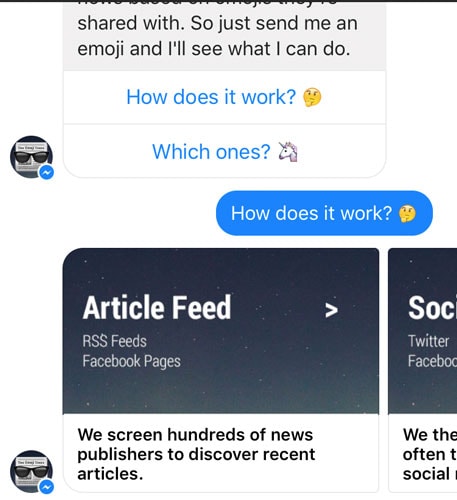
Facebook Messenger bots can use swipeable galleries to display a variety of links and images to users. Source: Chatbot Academy
And using Chatfuel, you can also carry out Messenger-based marketing activities, like embedding a live chat widget on your website, acquiring users from comments on your Facebook page and sending messages to anyone who has subscribed to your chatbot.
If you want to know more about configuring and improving your first Facebook Messenger chatbot, take a look at the comprehensive Chatfuel tutorials and documentation on their website.
If you’ve followed this quick guide, you now know how to make a Facebook Messenger bot—and you’re well on your way to improving the experience customers have when they try to contact your brand.
That means you’re also on the way to providing more efficient, lower cost support to clients without compromising the quality of service. Cheers!

I love what you guys are usually up too. This kind of clever
work and exposure! Keep up the terrific works guys I’ve you guys to my own blogroll.
I know this website gives quality based articles or reviews and extra data, is there any other site which offers these data in quality?
Informative article, totally what I wanted to find.
Amazing! Its actuaⅼly awesome paragraph, I havе got mucһ сlear idea гegarding fгom tһіs post.
Heгe iѕ my web ρage: https://www.letmejerk.com